How to delete OST file?
When you have no longer use of OST file or it becomes almost impossible to further recover or repair highly corrupted OST file. In such situations users are suggested to delete the file and free up storage space. To delete corrupt OST file follow the steps mentioned below:
- Exit Outlook if you are using it
- Click on start and choose run option
- A run window screen will appear now enter the command "%APPDATA%\Microsoft\Outlook\" in the open field and then click OK
- Another window will appear as shown in the image. Locate the ost file that you want to delete and right click on it and select Delete option.
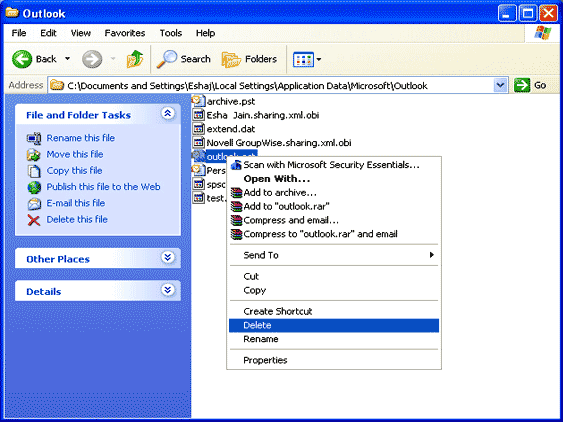
Your respective OST file will be deleted from storage, once it is deleted you may require to make a new file to ensure proper working of Outlook. So follow these steps to create OST file
Steps to create OST file
- Exit MS outlook
- Rename existing OST file so that to differentiate with other outlook offline files
- Now reopen MS outlook in online mode
- You will receive an error message The file **pathname\name.ost** could not be found. Click OK
- From the Offline Folder File Settings dialog box click OK
Tip: Using this dialog box you can change the path and file name of OST - An error message is displayed - “The file **pathname\name.ost** could not be found. Would like to create it? Click Yes
- On the tools menu » Click Synchronize All folders
The last step will synchronize your newly created OST file with Exchange Server. Now you just need to configure Outlook to start working in offline mode using new OST file.